The Ultimate Guide to Siri in macOS Sequoia: Smarter, More Context-Aware, and Versatile
By My Byte, Apple Authorised Service Provider
www.mybyte.com.au
Introduction
With the release of macOS Sequoia, Apple has revolutionised its virtual assistant, Siri, making it more intelligent, versatile, and capable than ever. Leveraging on-device semantic indexing, enhanced contextual understanding, and even ChatGPT integration, Siri can now handle a wider range of tasks with precision and adaptability. These updates make Siri a powerful personal assistant that enhances productivity, simplifies multitasking, and adds convenience to everyday use.
At My Byte, we’re excited to explore how the new Siri features in macOS Sequoia can help you get the most out of your Apple ecosystem. In this guide, we’ll cover Siri’s enhanced capabilities, from personal context understanding and onscreen awareness to predictive text and more natural voice synthesis.
1. Personal Context Understanding: Siri Knows You Better
One of the most significant advancements in macOS Sequoia is Siri’s ability to understand your personal context. Powered by Apple Intelligence, Siri can analyse information stored on your device—like emails, messages, photos, calendar events, and files—to provide personalised answers.
How It Works
-
Personalised Queries: Ask Siri a question like, “What was that movie Jamie told me about last week?” and Siri will search your messages to find Jamie’s recommendation.
-
Auto-Fill Information: Say, “Add my passport number here,” while filling out a form, and Siri will extract the number from a saved photo of your passport and automatically paste it in.
Practical Use Cases
-
Effortless Information Retrieval: Retrieve details from your past conversations, such as an event recommendation or a shared document.
-
Convenient Form Filling: Automatically add saved details, like your passport number or address, without manually looking them up.
This capability transforms Siri into a deeply personal and context-aware assistant, making daily tasks faster and more convenient.
2. Onscreen Awareness: Siri Understands What’s in Front of You
Siri now has onscreen awareness, allowing it to understand and interact with the content displayed on your Mac.
How It Works
-
Screen-Specific Actions: For example, if you receive a message about a nearby café, you can ask, “How long would it take to walk there from home?” Siri will use the context of the message to determine the location and calculate the walking time.
Practical Use Cases
-
Seamless Navigation: Respond to messages or interact with content on your screen without having to manually input details.
-
Contextual Assistance: Save time by letting Siri perform tasks related to the content you’re actively working with or viewing.
This feature ensures that Siri stays relevant to your immediate needs, providing smarter and more precise assistance.
3. Conversational Context: A Smarter and More Intuitive Assistant
In macOS Sequoia, Siri can now maintain conversational context, remembering what you talked about in previous requests.
How It Works
-
Follow-Up Questions: If you ask, “When are the Sharks playing next?” and then follow up with, “Add that to my calendar,” Siri will understand that you’re referring to the Sharks’ game and take the appropriate action.
Practical Use Cases
-
Event Scheduling: Quickly ask Siri to add events to your calendar without repeating the details.
-
Productive Conversations: Continue a thread of questions without needing to start over with each new request.
By maintaining conversational context, Siri becomes a more natural and intuitive virtual assistant.
4. Type to Siri: Flexible Communication Options
Siri now allows you to type requests instead of speaking them, giving you more flexibility in how you interact with the assistant.
How It Works
-
Switch Fluidly: You can toggle between text and voice input depending on the situation, ensuring that you can use Siri in public or quiet settings without disruption.
-
Consistent Capabilities: All the commands and queries you can make via voice are also available via text.
Practical Use Cases
-
Quiet Environments: Use Type to Siri when you’re in a meeting, library, or other quiet space.
-
Accessibility: This feature is especially useful for users who prefer or require non-verbal communication.
The ability to type to Siri ensures that it’s always accessible and convenient to use.
5. ChatGPT Integration: Expanding Siri’s Intelligence
With macOS Sequoia, Siri can now tap into ChatGPT to handle certain requests that require deeper contextual or creative insights.
How It Works
-
ChatGPT Collaboration: If Siri determines that ChatGPT can provide a better answer, it will send your request (with your permission) to ChatGPT and present the response directly.
-
Ask About Documents: Use Siri to query PDFs, presentations, or photos, and it will extract relevant information with ChatGPT’s help.
Practical Use Cases
-
Advanced Questions: Ask complex questions or request summaries of documents, and Siri will provide detailed answers.
-
Creative Assistance: Use ChatGPT for brainstorming ideas or generating creative content.
This integration makes Siri even more versatile, offering enhanced support for complex or creative tasks.
6. In-App Actions: Command Siri Across Multiple Apps
Siri now supports hundreds of new in-app actions, allowing it to perform tasks within both first- and third-party apps.
How It Works
-
Within an App: Say, “Make this photo warmer,” and Siri will adjust the photo directly in the Photos app.
-
Across Apps: After editing a photo, you can say, “Add this to my ratatouille recipe note,” and Siri will move the photo to the Notes app.
Practical Use Cases
-
Streamlined Workflows: Perform complex, multi-step tasks without leaving Siri.
-
Creative Projects: Edit photos, manage notes, and organize documents hands-free.
This feature expands Siri’s functionality, making it a valuable tool for multitasking and productivity.
7. More Resilient Request Handling: Siri Follows Along
If you stumble over your words or change your mind mid-sentence, Siri can now adapt and follow along without confusion.
How It Works
-
Real-Time Adjustments: Start by saying, “Set an alarm — wait, no, a timer for 10 minutes — actually, let’s make that 15,” and Siri will adjust accordingly.
Practical Use Cases
-
Natural Conversations: Speak naturally without worrying about perfect phrasing.
-
Quick Adjustments: Modify requests without restarting the entire command.
This improvement makes Siri feel more human and easier to interact with, even during casual use.
8. Product Knowledge: Your Personal Apple Expert
Siri can now answer thousands of questions about your Apple devices by leveraging large language models trained on Apple’s support documentation.
How It Works
-
Device Insights: Ask Siri about settings, features, or troubleshooting tips, and it will provide accurate guidance.
-
Comprehensive Support: Questions like “How do I enable Focus Mode?” are now answered with ease.
Practical Use Cases
-
Tech Support at Your Fingertips: Solve common issues or learn about new features without contacting support.
-
Device Mastery: Get the most out of your Apple products by exploring their capabilities with Siri’s help.
This feature makes Siri an invaluable resource for Apple users of all experience levels.
9. Predictive Text and Natural Voice: Smarter, Faster, More Human
The Siri keyboard now features predictive text, helping you complete requests faster. Additionally, Siri’s voice has been updated to sound more natural, expressive, and clear, thanks to on-device language models.
How It Works
-
Predictive Text: As you type a request, Siri suggests completions, making it easier to communicate quickly.
-
Natural Voice: Siri’s updated voice is entirely synthesised on-device, providing faster responses and a more conversational tone.
Practical Use Cases
-
Efficient Typing: Use predictive text to complete queries in less time.
-
Enhanced User Experience: Enjoy more human-like interactions with Siri’s improved voice.
These updates make Siri faster, smarter, and more engaging to use.
Why Choose My Byte for macOS Sequoia?
As an Apple Authorised Service Provider, My Byte is here to help you make the most of Siri’s new features in macOS Sequoia. We offer expert guidance, setup, and training to ensure you’re leveraging Siri to its fullest potential.
Here’s how we can help:
-
Personalized Setup: We’ll configure Siri to understand your preferences and integrate seamlessly with your devices.
-
Training & Support: Learn how to use Siri’s new capabilities for productivity, organization, and everyday convenience.
-
Troubleshooting Assistance: Our experts are available to resolve any issues you encounter with Siri or macOS Sequoia.
Visit mybyte.com.au to schedule an appointment or learn more about how Siri in macOS Sequoia can transform your Apple experience.
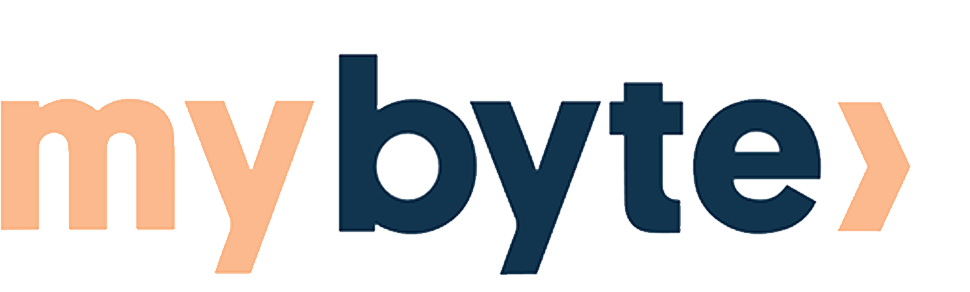
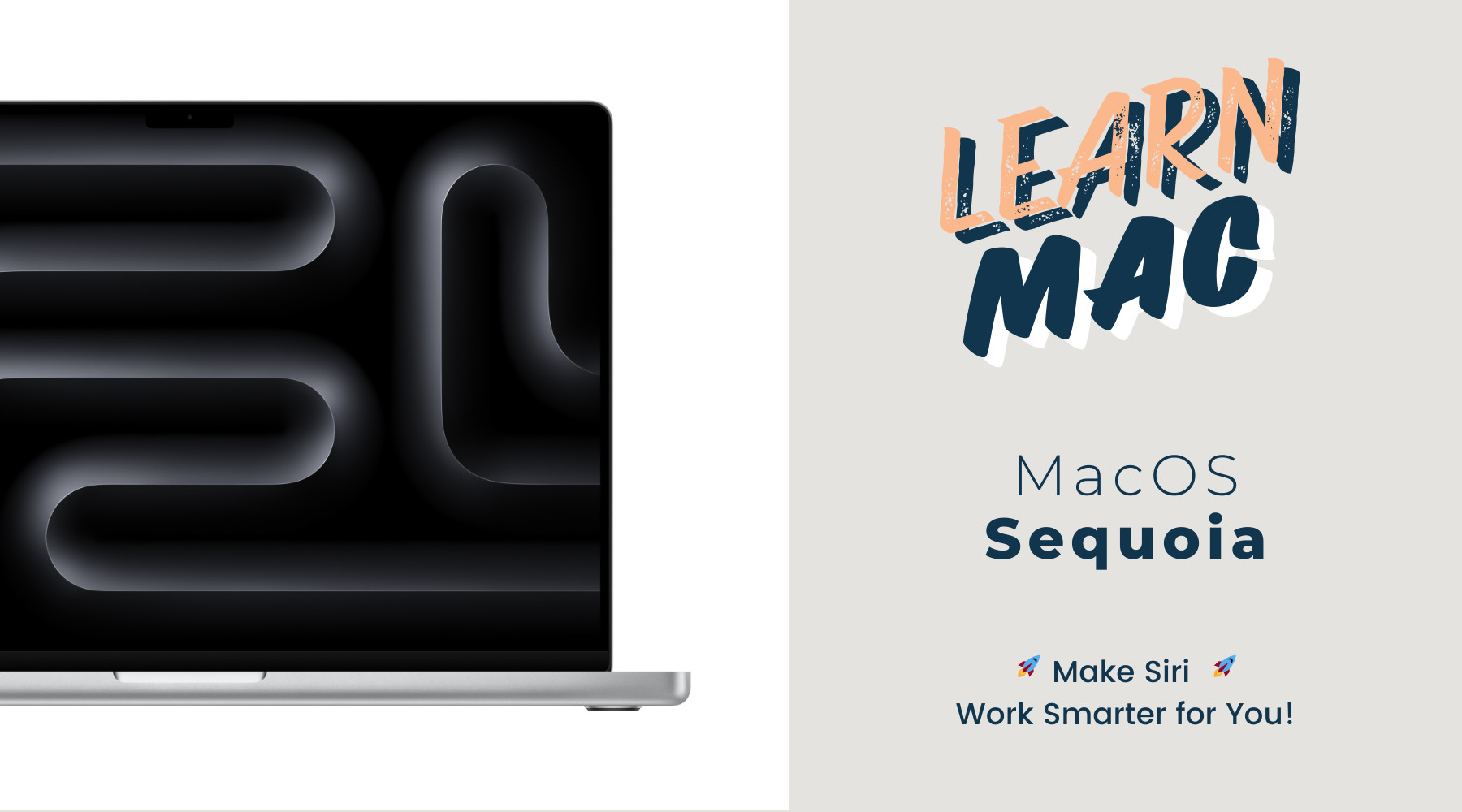
Share:
5 Apple Hacks You Didn’t Know About 🍎
Transform Your Photos with Apple iOS 18 Clean Up Tool