iPad Hack: Convert Handwriting to Text Using Scribble with Apple Pencil
Unlock the full potential of your Apple Pencil with this game-changing feature
Whether you're a student, business owner, or creative, your iPad is more than just a screen—it's a productivity powerhouse. And one of its most underrated features? Scribble, Apple’s intuitive handwriting-to-text tool that makes jotting down notes or filling in forms feel seamless.
At My Byte, we help Apple users get the most out of their devices—and today, we're showing you how to turn your handwriting into editable, searchable text with just your Apple Pencil.
🧠 What is Scribble?
Scribble is a built-in iPadOS feature (introduced with iPadOS 14) that lets you write by hand in any text field using your Apple Pencil—and your iPad will automatically convert it into typed text. That means no more switching between keyboard and stylus during your workflow. Just write, and Scribble takes care of the rest.
✨ Why Use It?
-
Faster Note-Taking: Great for meetings or class—write freely, then copy/paste your text anywhere.
-
Works Across Apps: From Safari search bars to the Notes app and even in emails.
-
Perfect for Forms: Fill in digital forms or fields without lifting a finger to type.
-
Keeps Your Handwriting Neat: Don’t love your handwriting? Let your iPad tidy it up instantly.
🚀 How to Use It
-
Check Compatibility
Make sure you're using:-
iPadOS 14 or later
-
A compatible Apple Pencil (1st or 2nd gen)
-
Supported apps like Notes, Safari, Reminders, or Mail
-
-
Turn on Scribble
Go to:
Settings > Apple Pencil > Scribble > Toggle On -
Start Writing
Tap into any text field using your Apple Pencil and start writing—your words will convert into typed text automatically. -
Edit with Gestures
-
Scratch a word out to delete it
-
Circle a word to select it
-
Tap and hold between words to insert new text
-
Draw a line through a mistake to correct it
-
💡 Pro Tip from My Byte
If you’re using the Notes app, you can handwrite freely anywhere on the screen, then tap “Copy as Text” to instantly lift your notes into plain text. Perfect for emailing meeting notes or converting to-do lists into typed tasks.
🛠 Need Help or a Demo?
If you're unsure whether your device is compatible or want a quick walkthrough in-store, visit one of our My Byte locations in Fitzroy or South Yarra. Our Apple-trained techs will show you how to make the most of your iPad—whether you’re writing, drawing, or organising your life.
Stop typing. Start Scribbling.
Experience the smarter way to write with your iPad and Apple Pencil.
📲 Follow us on Instagram for more iPad Hacks and Apple tips
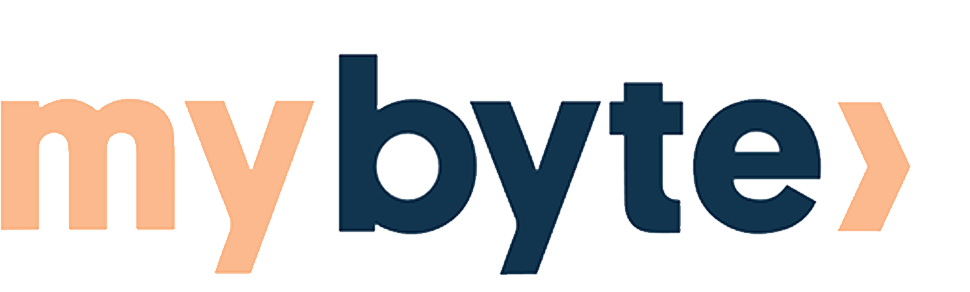
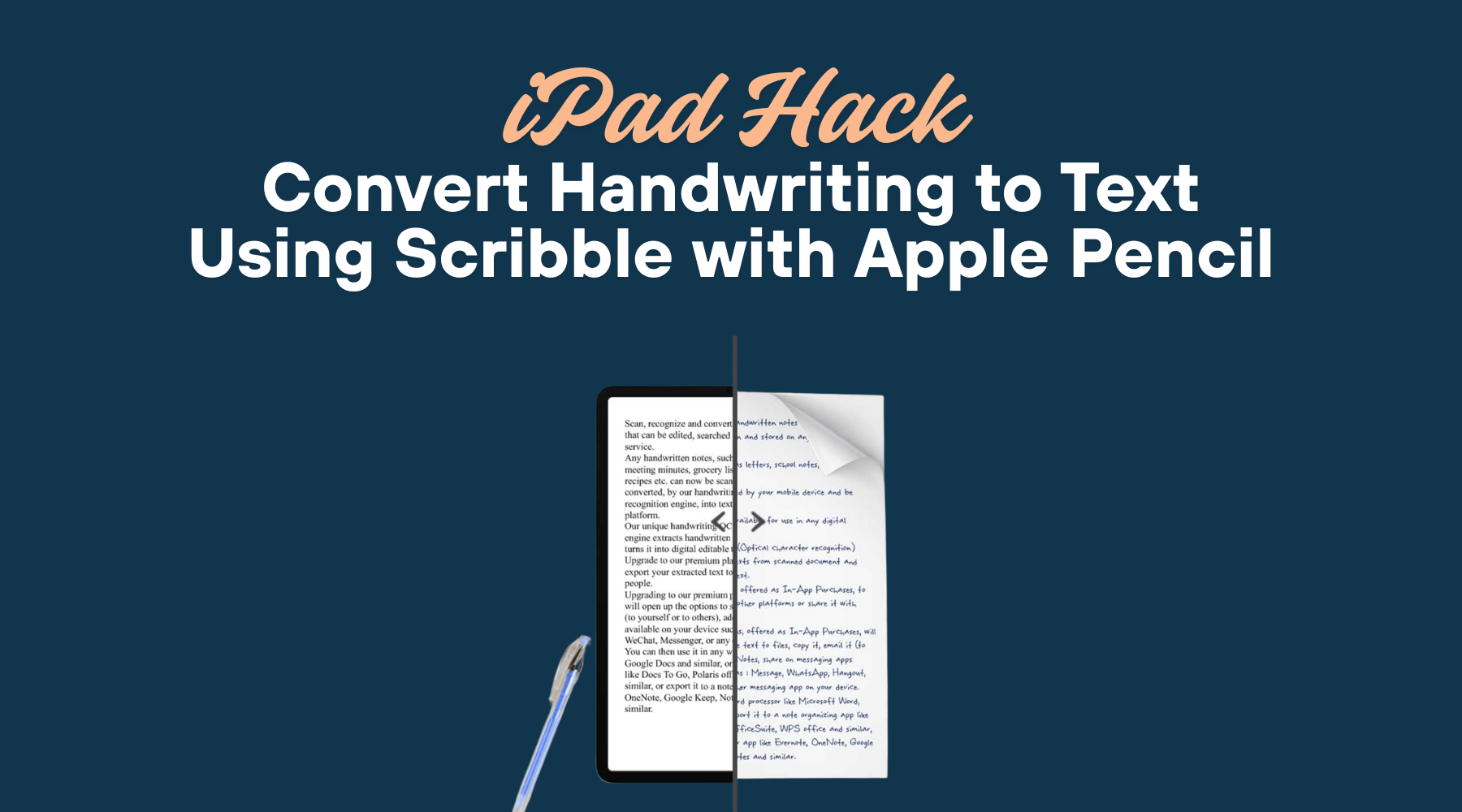

Share:
🔍 iPhone 17 Series Unveiled: Everything We Know So Far!