The Ultimate Guide to the Calculator and Maths Notes Features in macOS Sequoia
By My Byte, Apple Authorised Service Provider
www.mybyte.com.au
Introduction
macOS Sequoia brings powerful updates to the Calculator and Maths Notes apps, enhancing their functionality and ease of use for anyone working with numbers. Whether you’re solving complex equations, making quick adjustments to variables, or converting units, these tools make working with math a breeze. With the ability to integrate calculations directly into apps like Messages and Mail, and even interact with Maths Notes for dynamic real-time updates, macOS Sequoia has made everyday calculations and more advanced problem-solving easier than ever.
In this guide, we’ll take you through the new and improved features of both the Calculator and Maths Notes apps, explaining how to use them to increase your productivity and streamline your workflow.
1. Open Maths Notes from Calculator: Seamless Integration
A game-changing feature in macOS Sequoia is the ability to open your Maths Notes directly from the Calculator app. This integration allows you to quickly switch between calculating numbers and solving complex mathematical expressions without needing to leave the app.
How It Works
- Direct Access: While using the Calculator, you can open your Maths Notes to enter and solve expressions with ease.
- Simple Workflow: Whether you’re working on basic calculations or need to perform more complex operations, having both tools available at your fingertips ensures a smooth experience.
Practical Use Cases
- Study and Research: Quickly switch from solving basic calculations to more detailed mathematical work by accessing Maths Notes while keeping your results visible in the Calculator.
- Project Management: Engineers, architects, and project managers can use the seamless transition between the Calculator and Maths Notes to handle both simple and advanced tasks, ensuring no detail is missed.
This feature streamlines your workflow, especially when you need to handle both simple calculations and more complex formulas simultaneously.
2. Typed Maths: Instant Calculation in Maths Notes
With macOS Sequoia, you can now type out mathematical expressions directly in Maths Notes, and the system will instantly solve the equations inline.
How It Works
- Immediate Solutions: Type a mathematical expression, and Maths Notes will automatically calculate the result as you type it.
- Inline Calculations: This feature provides instant feedback, displaying the result right beside your typed expression without needing to navigate away from the note.
Practical Use Cases
- Real-Time Calculations: Students, engineers, and professionals can use Maths Notes to input and solve equations while brainstorming or working on projects.
- Efficiency Boost: This feature eliminates the need to switch between apps or search for solutions elsewhere, making the process of solving equations faster and more efficient.
This immediate calculation feature is ideal for those who need quick results and want to stay organized in one place while solving mathematical problems.
3. Variables: Assign and Use Variables in Expressions
macOS Sequoia now allows you to easily assign values to variables in Maths Notes, making it simple to solve equations with unknowns. Once you assign a value to a variable, you can use it throughout your equations, and macOS Sequoiawill handle the calculations for you.
How It Works
- Assign Values to Variables: Type out a variable, such as “x=7,” and then use it in further expressions, like “x + 20 =.”
- Instant Calculation: The system will automatically solve the equation using the value of x that you’ve defined.
Practical Use Cases
- Complex Problem Solving: Mathematicians and scientists can use variables to solve advanced equations where certain values are unknown or need to be applied across multiple expressions.
- Education: Students can experiment with different values for variables to better understand how changing one aspect of an equation affects the result.
The ability to work with variables seamlessly inside Maths Notes makes complex mathematical tasks much simpler and more intuitive.
4. Adjust Numbers: Dynamic Adjustments with Real-Time Updates
The Maths Notes app in macOS Sequoia allows you to adjust numbers in real-time by simply hovering over a valueand dragging the slider to increase or decrease it. This dynamic feature lets you explore how changes to a number affect the related equations and graphs instantly.
How It Works
- Adjust Numbers: Hover your cursor over a number in your expression and drag the slider to adjust its value.
- Real-Time Feedback: As you adjust the number, the related equations and graphs update in real time, helping you visualize the impact of changes immediately.
Practical Use Cases
- Interactive Problem Solving: Use this feature to experiment with different values and observe how they affect the outcome of complex equations.
- Visual Learning: Ideal for students or anyone learning math, as it lets you visually understand how variables and constants influence mathematical results.
This feature adds a new level of interactivity to Maths Notes, making it an invaluable tool for anyone looking to deepen their understanding of mathematical concepts.
5. Maths Results: Easy Integration in Other Apps
When typing a mathematical expression in apps like Messages or Mail, macOS Sequoia will automatically suggest Maths Results so you can easily insert the calculated result directly into your message or document.
How It Works
- Instant Suggestions: As you type a mathematical expression in Messages or Mail, the Maths Results feature suggests the solution in real-time.
- Seamless Insertion: Click on the suggestion to instantly insert the result into your message, saving you time on manual calculations.
Practical Use Cases
- Professional Communication: Professionals, particularly in finance, engineering, or technical fields, can use this feature to quickly share calculations within emails or messages.
- Casual Conversations: If you’re discussing numbers or calculations in a chat, you can quickly send results without needing to leave the app or switch to the Calculator.
This seamless integration makes it easy to work with numbers and share results directly within other apps, boosting efficiency when collaborating or communicating with others.
6. Editable Expressions: See and Edit Full Expressions in the Calculator
macOS Sequoia offers the ability to see the full expression before you solve it, whether you’re using the basic or scientific calculator. You can also edit your expressions before solving them, allowing you to refine your input without starting over.
How It Works
- Editable Expressions: Both the basic and scientific calculators now display the full expression as you type it, so you can see exactly what you’re entering before hitting the equals button.
- Backspace Function: If you make a mistake, you can easily use the backspace button to remove or adjust characters in your expression before solving.
Practical Use Cases
- Professional and Academic Use: Whether you’re working on a complicated equation or just performing a quick calculation, this feature ensures that you can easily revise your inputs.
- Convenient Editing: It’s perfect for those who need to ensure precision in their calculations without starting from scratch.
This feature helps you keep track of your calculations, making it easy to edit and refine your expressions before arriving at the final result.
7. History: Track and Reuse Previous Calculations
macOS Sequoia keeps a history of your calculations in both the basic and scientific calculators, so you can easily revisit previous results. You can also copy results to use in other apps or click on previous calculations to keep working on them.
How It Works
- History Tracking: Every calculation you perform in the basic or scientific calculators is saved in your history for quick access.
- Reuse Results: You can click on any result in your history to continue working with it, or copy the results to other apps, like Notes, Messages, or Mail.
Practical Use Cases
- Work Efficiency: If you’re working on a multi-step problem, you can reference and reuse previous results to save time and avoid recalculating.
- Tracking Progress: Keep track of your progress and results in long, complex calculations, making it easy to revisit and build on earlier work.
This feature is perfect for professionals or students who need to track multiple calculations and reference previous results in their ongoing work.
8. Unit Conversions: Convert Length, Weight, and More
Whether you’re working with measurements, currency, or other units, macOS Sequoia makes it easy to convert units directly within both the basic and scientific calculators or within Maths Notes.
How It Works
- Unit Conversions in Calculators: Use the basic or scientific calculators to convert units like length, weight, and currency.
- Conversions in Maths Notes: You can also type unit conversions directly in Maths Notes and get instant results, making it a convenient tool for everyday use.
Practical Use Cases
- Travel & Shopping: Easily convert currency, distance, or weight while traveling or shopping online.
- Professional Use: Engineers, scientists, and professionals can quickly convert measurements while working on projects without leaving their calculator or notes.
Unit conversions are a practical addition for anyone who regularly works with measurements.
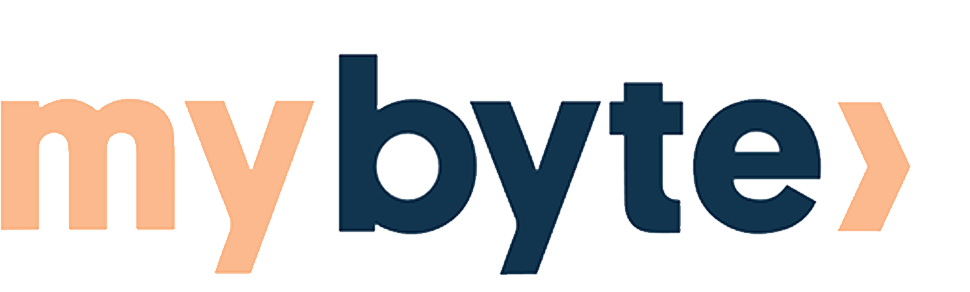
Share:
Discover the All-New MacBook Air M3 at My Byte
How to Replace the Battery in Your Apple AirTag: A Step-by-Step Guide