Your Apple Mac is a powerful machine, but like any device, it can develop issues over time. Whether you use it for work, school, or entertainment, keeping it in top shape is essential. If you’ve noticed performance problems, strange noises, or other glitches, your Mac might be in need of professional repair. Here are five key signs that indicate your Mac requires attention—and what you can do about it.
1. Slow Performance
If your Mac is taking forever to load applications or constantly freezing, it might be time for a checkup. Common causes include:
- Too many background applications running
- A nearly full storage drive
- Outdated macOS or software issues
- Failing hardware components
How to Fix It:
- Close unused applications and remove unnecessary startup programs.
- Free up storage by deleting unused files or moving them to an external drive.
- Update your macOS and software to the latest version.
- If the issue persists, it could be a hardware problem—visit an Apple Authorized Repair Center like MyByte for diagnostics.
2. Battery Draining Too Fast
Is your Mac’s battery dying quicker than usual? Battery degradation is a natural process, but excessive drain could signal a deeper issue.
How to Fix It:
- Check battery health by going to **Apple Menu > About This Mac > System Report > Power**.
- Reduce background activity and lower screen brightness.
- If your battery cycle count is too high or your Mac isn’t holding a charge, it may be time for a macbook battery replacement.
3. Overheating and Loud Fans
A Mac that constantly overheats or has loud, spinning fans might be struggling with:
- Blocked vents due to dust buildup
- A failing cooling system
- Overloaded CPU processes
How to Fix It:
- Ensure your Mac is on a flat surface with proper ventilation.
- Clean out dust from the vents using compressed air.
- Check **Activity Monitor** for apps consuming too much CPU.
- If overheating continues, bring it to a professional for an internal cleaning or fan replacement.
4. Screen Issues (Flickering, Black Screen, or Lines)
A malfunctioning display can be a sign of hardware failure. You might notice:
- Random flickering or a completely black screen
- Strange lines or distortions
- Unresponsive display after startup
How to Fix It:
- Try restarting your Mac and resetting the **PRAM/NVRAM** and **SMC**.
- Check if an external display works—if it does, the issue might be with the built-in screen.
- If problems persist, a screen replacement may be needed. Visit an Apple-certified technician for expert repairs.
5. Unresponsive Keyboard or Trackpad
If your Mac’s keyboard or trackpad stops responding, it could be due to:
- Physical damage from spills or dust
- Software glitches
- Loose or failing internal connections
How to Fix It:
- Clean your keyboard and trackpad to remove dust and debris.
- Restart your Mac and check for software updates.
- If certain keys or gestures are unresponsive, you may need a replacement part.
Get Expert Mac Repairs at MyByte
If you’re experiencing any of these issues, don’t wait until they get worse. At MyByte, an Apple Authorized Reseller and Repair Center, we specialize in diagnosing and fixing all Mac-related problems. Whether it’s a simple tune-up or a full repair, our certified technicians can restore your Mac to peak performance.
**Book a free diagnostic check today!** Visit our website or drop by our store to get professional Mac repairs and expert advice.
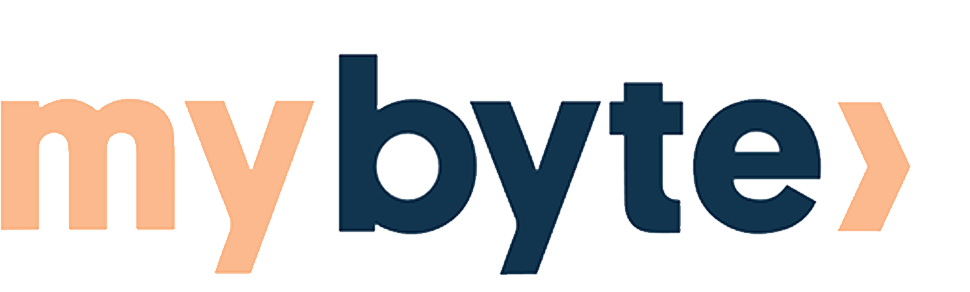

Share:
iPhone 16e vs. iPhone SE: What’s New and Should You Upgrade?
How to Fix AirPods Not Connecting to iPhone