I Just Discovered You Can Type Emojis with the Function Key on Mac – Mind Blown! 💥🤯
Okay, confession time: I’ve been using Macs for years. Literally years. From PowerBooks to MacBooks, from Snow Leopard to Sonoma – I’ve been there, clicked that. But today, I had what can only be described as a mind-blown, life-changing, how-did-I-not-know-this-sooner kind of moment.
🎉 You can bring up the Emoji & Symbols menu on a Mac just by pressing the Function (fn) key.
Yes, just that. No more three-finger shortcut gymnastics. No more forgetting whether it was Control + Command + Space or Space + Magic + Hope. Nope. Just press fn (or the 🌐 Globe key on newer MacBooks), and voilà – the emoji picker appears like magic. 😍✨
The “Aha!” Moment
I was writing a casual message to a mate via iMessage, trying to drop in a perfectly-timed 😎 for emphasis (as you do), and I hit the fn key by accident. Suddenly, the emoji picker popped up out of nowhere like it had been hiding from me all this time.
At first, I thought I was imagining it – did I hit a weird combo? Was this a glitch in the matrix? But no, it turns out this is a legit macOS feature, introduced back in macOS Big Sur (2020). That’s over four years ago. And somehow, I missed the memo.
I did what any self-respecting Mac user would do. I Googled it. Turns out, it’s been right there in the release notes all along:
“macOS Big Sur introduces a new way to access the Emoji & Symbols viewer with the fn key.”
Cool cool cool… just four years late to the party. 🎈
How to Use It
Super simple:
- Tap the fn key (bottom left of your keyboard).
- The emoji picker will pop up instantly.
- Click your emoji of choice.
- Laugh at how long you’ve been doing it the hard way. 😂
- On newer Macs, the fn key might be labeled with a globe icon 🌐, but it does the same thing.
Why This is Awesome (Especially for Creatives & Social Posters)
Whether you're firing off a witty tweet, replying to customer emails, writing blog posts (like this one!), or updating your status in Slack – being able to drop the perfect emoji with one key tap is a game-changer. 🙌
It's faster, it's smoother, and let's be real – it's way cooler than memorising complex keyboard shortcuts.
The Takeaway
Sometimes the best features are the ones hiding in plain sight. This one might be old news to some, but if you're like me and just found out – welcome to the emoji enlightenment. 😇
So the next time you want to spice up your message, caption, or doc, just hit that fn key and let the emojis flow. 🌈🚀🧠
You're welcome.
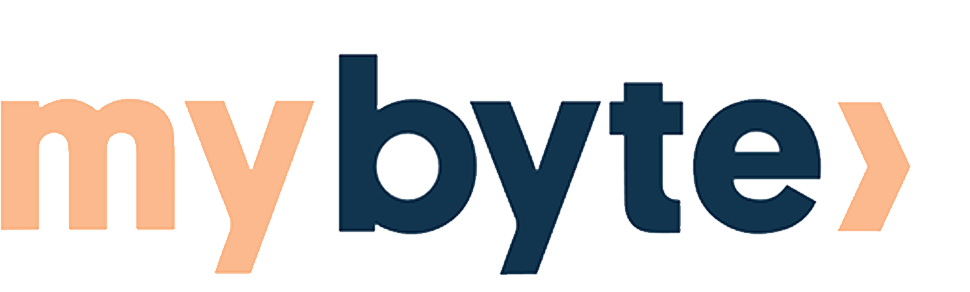

Share:
Apple's Tariff Troubles: How Trade Wars Are Reshaping the iPhone Supply Chain
iOS 26: Apple's Most Intelligent and Beautiful iPhone Update Yet